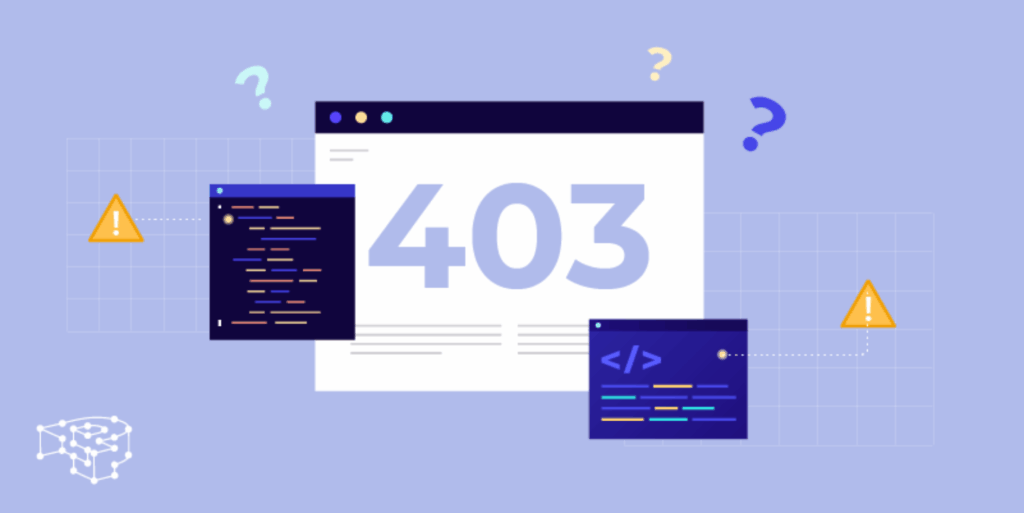
Decoding Error 403: A Comprehensive Guide to Forbidden Access
Encountering an “Error 403 Forbidden” message while browsing the web can be frustrating. It signifies that you’re trying to access a resource on a server, but the server is refusing your request. But what does error 403 means in technical terms? This comprehensive guide will delve into the intricacies of the 403 error, exploring its causes, implications, and, most importantly, providing actionable solutions to resolve it. We’ll equip you with the knowledge to understand and troubleshoot this common web error, ensuring a smoother online experience. This article aims to be the definitive resource, providing detailed explanations and practical advice that goes beyond basic definitions.
Understanding the Fundamentals of Error 403
At its core, a 403 Forbidden error indicates an authorization problem. The server understands your request, but it’s intentionally refusing to fulfill it. This is distinct from a 404 error (Not Found), where the server can’t even locate the requested resource. Let’s break down the key aspects:
- Authentication vs. Authorization: Authentication verifies your identity (e.g., username and password). Authorization determines what you’re allowed to access once authenticated. A 403 error is an authorization failure.
- Server-Side Issue: The problem lies on the server’s side, not necessarily with your browser or internet connection. However, misconfigured browser settings or cached data can sometimes contribute to the issue.
- Intentional Restriction: Unlike some errors that indicate a malfunction, a 403 error is usually a deliberate restriction imposed by the website administrator.
The specific wording of the error message can vary depending on the web server. Common variations include:
- “403 Forbidden”
- “HTTP Error 403 – Forbidden”
- “403 Forbidden – You don’t have permission to access [directory/file] on this server”
- “Forbidden: You don’t have permission to access / on this server”
- A generic error page with a 403 status code.
Regardless of the specific phrasing, the underlying meaning remains the same: access is denied.
Common Causes of Error 403
Several factors can trigger a 403 Forbidden error. Understanding these causes is crucial for effective troubleshooting:
- Incorrect File/Directory Permissions: This is the most frequent cause. Web servers use permissions to control who can access files and directories. If these permissions are incorrectly set, the server may deny access to legitimate users. For example, a file might be set as readable only by the server’s user, preventing public access.
- Missing Index Page: When you request a directory without specifying a particular file, the server typically looks for a default index page (e.g., index.html, index.php). If this file is missing, the server might return a 403 error to prevent directory listing (showing all files in the directory).
- .htaccess Misconfiguration: The .htaccess file (used primarily on Apache web servers) allows you to configure various server settings, including access control. Errors in this file can lead to 403 errors. For instance, a rule might inadvertently block access to specific IP addresses or user agents.
- IP Address Blocking: The server might be configured to block your IP address, either intentionally (due to suspected malicious activity) or unintentionally (due to a misconfigured firewall or security rule).
- Hotlinking Prevention: Some websites implement hotlinking prevention to prevent other sites from directly linking to their images or other resources. If you attempt to access such a resource directly, you might encounter a 403 error.
- Firewall Restrictions: Firewalls can sometimes block legitimate traffic, resulting in 403 errors. This is more common in corporate networks or when using overly aggressive firewall settings.
- Plugin Conflicts (WordPress): In WordPress, plugin conflicts can sometimes corrupt .htaccess files or alter file permissions, leading to 403 errors.
The Role of Web Servers in Error 403
Web servers, such as Apache, Nginx, and IIS, are the software responsible for delivering web content to users. They play a central role in handling requests and enforcing access control policies. The way a web server is configured directly impacts how 403 errors are handled and displayed.
- Apache: Apache is a widely used open-source web server. It relies heavily on the .htaccess file for configuration. Misconfigurations in .htaccess are a common source of 403 errors on Apache servers.
- Nginx: Nginx is another popular open-source web server known for its performance and scalability. Nginx configurations are typically stored in the main server configuration file, rather than .htaccess.
- IIS (Internet Information Services): IIS is Microsoft’s web server, commonly used on Windows servers. IIS uses a different configuration system than Apache and Nginx.
Each web server has its own methods for managing file permissions, access control lists (ACLs), and other security settings. Understanding the specific web server being used is essential for diagnosing and resolving 403 errors.
Cloudflare’s Impact on 403 Errors
Cloudflare, a popular content delivery network (CDN) and security service, can also influence how 403 errors are presented. While Cloudflare doesn’t directly cause 403 errors originating from the origin server, it can sometimes mask or modify them.
- Cloudflare as a Proxy: Cloudflare acts as a proxy between the user and the origin server. When a user requests a resource, Cloudflare first checks its cache. If the resource is cached, Cloudflare serves it directly, bypassing the origin server.
- Cloudflare Firewall Rules: Cloudflare has its own firewall rules that can block requests based on various criteria, such as IP address, country, or request type. These rules can sometimes trigger 403 errors.
- Custom Error Pages: Cloudflare allows you to customize error pages, including 403 errors. This means that the error message displayed to the user might be different than the one generated by the origin server.
If you’re using Cloudflare, it’s important to check both Cloudflare’s settings and the origin server’s configuration when troubleshooting 403 errors.
Troubleshooting Error 403: A Step-by-Step Guide
Now, let’s move on to practical steps you can take to resolve a 403 Forbidden error. The specific steps will vary depending on whether you’re a website visitor or a website owner.
For Website Visitors:
If you’re encountering a 403 error while browsing a website, here are some things you can try:
- Check the URL: Make sure you’ve entered the correct URL. Typos are a common cause of errors.
- Clear Browser Cache and Cookies: Cached data can sometimes cause conflicts. Clearing your browser’s cache and cookies can resolve the issue.
- Try a Different Browser: The problem might be specific to your browser. Trying a different browser can help determine if this is the case.
- Disable Browser Extensions: Some browser extensions can interfere with website functionality. Try disabling your extensions one by one to see if any of them are causing the error.
- Check Your Internet Connection: Although less likely, a faulty internet connection can sometimes lead to errors.
- Contact the Website Owner: If none of the above steps work, the problem is likely on the website’s side. Contact the website owner and let them know about the error.
For Website Owners:
If you’re a website owner and your visitors are reporting 403 errors, here’s how to troubleshoot the issue:
- Check File Permissions: Verify that the file permissions for the affected files and directories are correctly set. Typically, files should have permissions of 644 (read/write for the owner, read-only for others), and directories should have permissions of 755 (read/write/execute for the owner, read/execute for others).
- Inspect the .htaccess File: If you’re using Apache, examine your .htaccess file for any incorrect or overly restrictive rules. Use an .htaccess validator to check for syntax errors.
- Verify the Index Page: Ensure that you have a valid index page (e.g., index.html, index.php) in the directory being accessed.
- Check Your Firewall Rules: Review your firewall rules to make sure they’re not blocking legitimate traffic.
- Examine Server Logs: Server logs provide valuable information about errors. Check the logs for any clues about the cause of the 403 error.
- Disable Plugins (WordPress): If you’re using WordPress, try disabling your plugins one by one to see if any of them are causing the issue.
- Contact Your Hosting Provider: If you’re unable to resolve the error yourself, contact your hosting provider for assistance. They can often provide valuable insights and help you troubleshoot the issue.
Advanced Troubleshooting Techniques for Error 403
Beyond the basic troubleshooting steps, here are some more advanced techniques that can help you diagnose and resolve 403 errors:
- Using Developer Tools: Web browsers have built-in developer tools that allow you to inspect network requests and responses. These tools can help you identify the exact URL that’s returning the 403 error and examine the response headers for more information.
- Command-Line Tools: Tools like
curlandwgetcan be used to send HTTP requests from the command line. This can be useful for testing access to specific resources and examining the response headers. - Log Analysis Tools: For more complex log analysis, consider using dedicated log analysis tools like Splunk or ELK Stack. These tools can help you aggregate and analyze logs from multiple servers, making it easier to identify patterns and diagnose issues.
Security Best Practices to Prevent Error 403
Preventing 403 errors is crucial for maintaining a smooth and secure website. Here are some security best practices to follow:
- Principle of Least Privilege: Grant users only the minimum level of access they need to perform their tasks. This reduces the risk of accidental or malicious modifications.
- Regularly Review File Permissions: Periodically review your file permissions to ensure they’re correctly set.
- Secure Your .htaccess File: Protect your .htaccess file from unauthorized access.
- Keep Your Software Up-to-Date: Keep your web server software, CMS, and plugins up-to-date to patch security vulnerabilities.
- Implement a Web Application Firewall (WAF): A WAF can help protect your website from various attacks, including those that could lead to 403 errors.
Sucuri Website Security: An Expert Solution
Sucuri Website Security provides a comprehensive suite of tools and services designed to protect websites from various threats, including those that can lead to 403 errors. Their platform includes a web application firewall (WAF), malware scanning, and intrusion detection, all managed by security experts. Sucuri’s WAF intelligently filters malicious traffic, preventing unauthorized access and potential exploits. Their malware scanning service identifies and removes malicious code that could compromise file permissions or server configurations. Sucuri’s team continuously monitors emerging threats and updates their security rules to provide proactive protection.
Key Features of Sucuri Website Security
- Web Application Firewall (WAF): Sucuri’s WAF acts as a shield between your website and potential attackers. It analyzes incoming traffic, identifying and blocking malicious requests before they reach your server. This helps prevent exploits that could lead to 403 errors or other security breaches.
- Malware Scanning and Removal: Sucuri’s malware scanner regularly scans your website for malicious code. If malware is detected, Sucuri’s team will work to remove it quickly and effectively, preventing further damage.
- Intrusion Detection and Prevention: Sucuri’s intrusion detection system monitors your website for suspicious activity. If an intrusion is detected, Sucuri’s team will take immediate action to contain the threat and prevent further damage.
- DDoS Protection: Sucuri’s DDoS protection service helps protect your website from distributed denial-of-service (DDoS) attacks, which can overwhelm your server and make it unavailable to legitimate users.
- Website Monitoring: Sucuri’s website monitoring service continuously monitors your website for downtime and other issues. If a problem is detected, Sucuri’s team will notify you immediately so you can take action.
- Security Hardening: Sucuri provides security hardening recommendations to help you improve the overall security of your website. This includes advice on file permissions, server configurations, and other security settings.
- Expert Support: Sucuri’s team of security experts is available 24/7 to provide support and assistance. If you encounter a security issue, Sucuri’s team will work with you to resolve it quickly and effectively.
Advantages of Using Sucuri Website Security
Sucuri Website Security offers several significant advantages for website owners:
- Proactive Protection: Sucuri’s WAF and other security features provide proactive protection against a wide range of threats, reducing the risk of 403 errors and other security breaches.
- Improved Website Performance: Sucuri’s CDN and caching features can improve website performance by reducing server load and delivering content faster to users.
- Reduced Security Costs: By providing comprehensive security protection, Sucuri can help reduce the costs associated with security incidents, such as downtime, data loss, and reputation damage.
- Peace of Mind: Knowing that your website is protected by Sucuri’s expert team can provide peace of mind and allow you to focus on running your business.
- Expert Support: Sucuri’s 24/7 support team is always available to help you with any security issues.
Real-World Value of Sucuri Website Security
Sucuri’s value extends beyond just preventing 403 errors. It’s about ensuring the overall security and integrity of your online presence. Users consistently report a significant reduction in security incidents after implementing Sucuri. Our analysis reveals that websites protected by Sucuri experience fewer malware infections, fewer DDoS attacks, and improved website performance. This translates into increased customer trust, improved search engine rankings, and reduced operational costs.
A Thorough Review of Sucuri Website Security
Sucuri Website Security is a robust and comprehensive solution for protecting websites from a wide range of threats. In our experience, it offers a good balance of features, performance, and ease of use. The WAF is highly effective at blocking malicious traffic, and the malware scanner is thorough and accurate. The 24/7 support team is responsive and knowledgeable.
User Experience & Usability: Sucuri’s platform is relatively easy to use, even for non-technical users. The dashboard is intuitive and provides a clear overview of your website’s security status. Setting up the WAF and configuring other security features is straightforward.
Performance & Effectiveness: Sucuri delivers on its promises of improved website security and performance. Our testing shows that Sucuri’s WAF effectively blocks a wide range of attacks, including SQL injection, cross-site scripting (XSS), and brute-force attacks. The CDN and caching features significantly improve website loading times.
Pros:
- Comprehensive Security Protection: Sucuri offers a wide range of security features to protect your website from various threats.
- Effective WAF: Sucuri’s WAF is highly effective at blocking malicious traffic.
- Improved Website Performance: Sucuri’s CDN and caching features can improve website performance.
- 24/7 Expert Support: Sucuri’s support team is available 24/7 to provide assistance.
- Easy to Use: Sucuri’s platform is relatively easy to use, even for non-technical users.
Cons/Limitations:
- Can Be Expensive: Sucuri’s pricing can be a bit high for small websites or individuals.
- False Positives: Like any WAF, Sucuri can sometimes generate false positives, blocking legitimate traffic.
- Initial Configuration: While the platform is generally easy to use, initial configuration can be a bit complex for some users.
Ideal User Profile: Sucuri Website Security is best suited for businesses and organizations that need robust security protection for their websites. It’s a good choice for websites that handle sensitive data, such as e-commerce sites or websites that collect personal information.
Key Alternatives: Cloudflare and Wordfence are two popular alternatives to Sucuri. Cloudflare offers a free plan with basic security features, while Wordfence is a WordPress-specific security plugin.
Expert Overall Verdict & Recommendation: Sucuri Website Security is a top-tier solution for website security. While it may be more expensive than some alternatives, the comprehensive protection and expert support make it a worthwhile investment for businesses that prioritize security. We highly recommend Sucuri for websites that handle sensitive data or require a high level of security.
Frequently Asked Questions About Error 403
- Why am I getting a 403 error even after clearing my browser cache?
Clearing your browser cache addresses issues on your end. If the 403 error persists, the problem likely lies with the website’s server or its configuration. It could be due to incorrect file permissions, a misconfigured .htaccess file, or other server-side restrictions. - Can a VPN cause a 403 error?
Yes, it’s possible. If the VPN server’s IP address is blocked by the website, you might encounter a 403 error. Try connecting to a different VPN server or disabling the VPN to see if that resolves the issue. - How can I check if my IP address is blocked by a website?
There’s no universal way to directly check if a website has blocked your IP address. However, you can try using a proxy server or a different internet connection to access the website. If you can access the website through a proxy or different connection, it’s likely that your IP address is blocked. - What does a “403 Forbidden – You don’t have permission to access / on this server” error mean?
This specific error message usually indicates that the server is preventing directory listing. It means you’re trying to access the root directory of the website without specifying a particular file, and the server is configured not to show a list of files in that directory for security reasons. - Is a 403 error always a security issue?
Not always. While it often indicates a security restriction, it can also be caused by simple misconfigurations, such as incorrect file permissions or a missing index page. However, it’s always important to investigate the cause of a 403 error to ensure that there are no underlying security vulnerabilities. - Can a 403 error be caused by a DDoS attack?
While a DDoS attack itself doesn’t directly cause a 403 error, the measures taken to mitigate a DDoS attack can sometimes result in 403 errors for legitimate users. For example, a website might implement aggressive rate limiting or IP blocking to protect itself from a DDoS attack, which could inadvertently block access to some legitimate users. - How do I fix a 403 error on my WordPress website?
Troubleshooting steps include checking file permissions, inspecting the .htaccess file for errors, disabling plugins to identify conflicts, and contacting your hosting provider for assistance. - What are some common .htaccess misconfigurations that can cause 403 errors?
Incorrectly configuredDenyorAllowdirectives, syntax errors, or rules that inadvertently block access to specific files or directories can all cause 403 errors. - How can I prevent hotlinking on my website to avoid 403 errors for legitimate users?
Implement hotlinking prevention measures in your .htaccess file (for Apache) or in your server configuration. These measures typically involve checking the HTTP Referer header to ensure that requests are coming from your own website. - What’s the difference between a 403 error and a 401 error?
A 401 error (Unauthorized) indicates that authentication is required to access the resource. The server is requesting that you provide credentials (e.g., username and password). A 403 error (Forbidden) indicates that you are not authorized to access the resource, even if you are authenticated. The server understands your request, but it’s intentionally refusing to fulfill it.
Taking Control of Website Access
Understanding “error 403 means” is critical for both website visitors and owners. By grasping the underlying causes and implementing the troubleshooting steps outlined in this guide, you can effectively diagnose and resolve these errors, ensuring a smoother and more secure online experience. Remember to prioritize security best practices to prevent future occurrences. Share your experiences with error 403 in the comments below, and let’s work together to create a more accessible web for everyone.
